Troubleshooting Tips for Avaya IX Workplace
The Avaya app does not accept my login.
Make sure to enter your full email address and verify you are typing your correct myOleMiss password. .
The softphone app displays a red triangle with an exclamation mark at the top of the app.
- Click the gear symbol at the top of the softphone app installed on a Windows PC/Mac, or, if installed on a cell phone click the 3-line menu grid and then click the gear symbol..
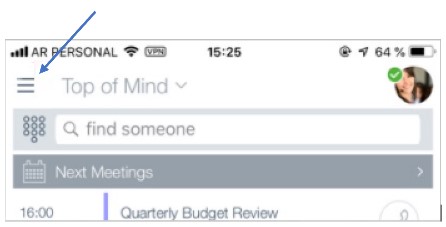
- Click Support
- Click Reset Application
- Click Clear.
- The app will reset. When the softphone app is opened it will place you back at the beginning of setup.
-
1. If you have recently changed your myOleMiss password, your softphone app will not work until you change your login password in the app also.
-
2. Many issues with the softphone app can be fixed by resetting the app. To reset the app, follow these steps.
When I answer the phone, I cannot hear the person on the other end.
OR
My speakers do not ring when receiving a phone call.
This is generally a headphone/earphone issue or an audio settings issue.
- Make sure your volume is not muted.
- Make sure your volume is turned up on your device.
- If you are using the mobile app, on the device, go to Settings > Privacy > Microphone > IX Workplace, make sure it is turned on.
- If you are using the desktop app, click the Manage Audio and Video Devices icon on the bottom right of the app. You will need to make sure that the correct microphone and speakers are selected for use with the app. Also make sure the Place and Receive Calls Using…. selection is correct. You may have to play with the settings a little to make sure it is all set right.
- If using either headphones or earphones, unplug them and see what happens. If the problem goes away then you know that either the settings for the device was not correct or the device is not compatible with the app.
I am experiencing bad quality phone calls.
Poor audio can have multiple causes. The most likely cause is up-and-down network connectivity. Especially in rural areas. Other common reasons are sluggish devices, the app has become out of sync, and issues with speakers or headsets/earphones. Try each step below one-at-a-time and then verify if the step fixed the problem. If not, go to the next step.
1. If you were using headphones or earphones, unplug them and use the device’s normal audio.
2. Restart the device.
3. Sign out of the Avaya app itself and then sign back on.
4. Go to Basic connectivity troubleshooting steps within this page.
For additional information or questions related to IX Workplace, contact us at telcom@olemiss.edu.
Back to: UM Avaya IX Workplace